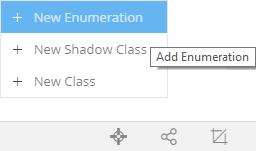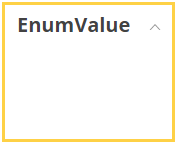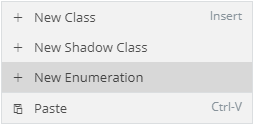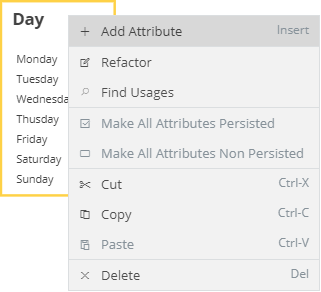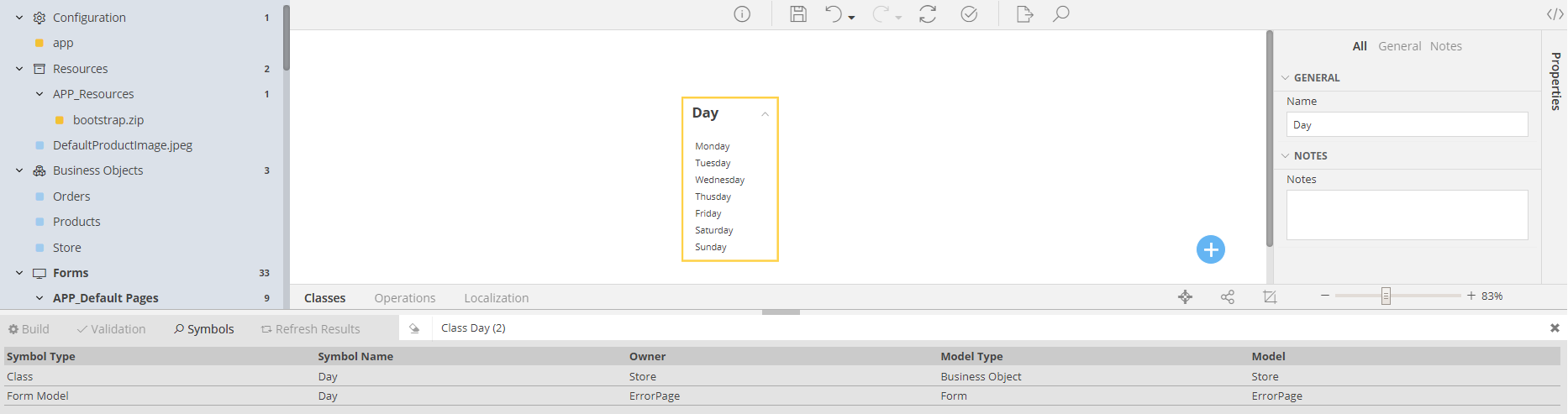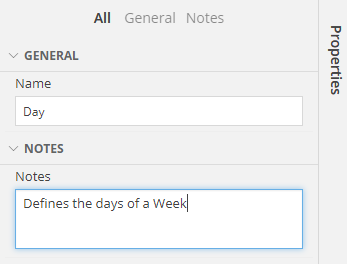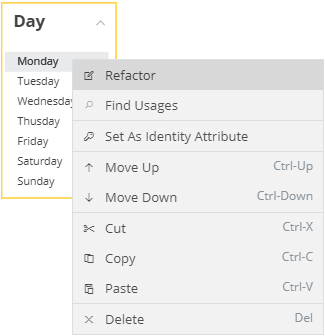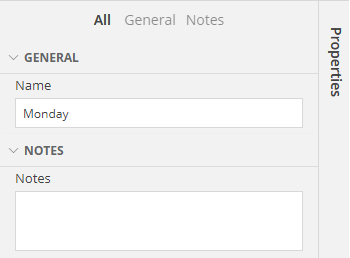Enumeration¶
New Enumeration¶
To add a new class go to the 
The Editor will create an empty Enumeration for you:
Alternatively, you can right-click anywhere in the Business Object Designer and select the New Enumeration option from the Menu that will appear.
Important
After creating your Enumeration, you will be able to access it via the Domain Namespace, like so:
Domain.YOUR_ENUMERATION_NAME.ENUMERATION_VALUE;
/** Example **/
var birthdayMonth = Domain.Months.November;
Available Operations¶
By right-clicking on a selected Enumeration, you will see a Menu like this:
Add Attribute¶
You can add a new Attribute (a.k.a. Value) into your selected Enumeration using one of two ways:
- Selecting Add Attribute from the menu
- Selecting your Enumeration and hitting the Insert key
Refactor¶
By refactoring an Enumeration, you are basically changing its name, but in such a way that it is changed in any other Model that might use it.
Attention
To simply rename an Enumeration, double click on it and type in the new name. (Alternatively, you can use the Property panel). Remember, however, that if you rename your Enumeration, the changes will be local, meaning that all other Models will be still using its previous name. To globally rename an Enumeration, use the refactor option.
Tip
If you are just beginning your Modeling and you know that your enum is not used anywhere, a simple rename is enough.
Find Usages¶
The Find Usages option is very helpful if you want to find all the Models that might be using your Enumeration. All the hits will be presented in the Console, inside the Symbols panel. From then on, you will be able to Navigate to each Model that uses your Enumeration, by double-clicking on the record you want, presented in said Console.
For example, the image that follows shows you that the Day enumeration is used (among others):
- In the Store Business Object Model.By double-clicking it, you will be naviagated to that Model.
- In the ErrorPage form, within its Model. By double-clicking it, you will be naviaged to that Form .
Properties¶
Every ernumeration has a set of properties that you can define, visible in the Properties Grid.
An explanation of each property follows:
| Property | Description |
|---|---|
| Name | Name of the Enumeration |
| Notes | Useful notes regarding the Enumeration |
Attributes¶
The Attributes are the values that the Enumeration might have.
Available Operations¶
By right-clicking on a selected Attribute within an Enumeration, you will see a Menu like this:
Refactor¶
By refactoring an Attribute, you are basically changing its name, but in such a way that it is changed in any other Model that might use it.
Attention
To simply rename an Attribute, double click on it and type in the new name. (Alternatively, you can use the Property panel). Remember, however, that if you rename your Attribute, the changes will be local, meaning that all other Models will be still using its previous name. To globally rename a Attribute, use the refactor option.
Tip
If you are just beginning your Modeling and you know that your Attribute is not used anywhere, a simple rename is enough.
Tip
If you choose to simply rename your Attribute, all Classes that are accessing it, will be aware of the new name. Thus, the refactoring is only required if a different Model accesses this Attribute (example: a Form Model, an API and anything else outside the Business Objects Models)
Find Usages¶
Same logic as the one described earlier, for the Enumeration.
Find Usages¶
Same logic as the one described earlier, for the Enumeration.
Move Up¶
Displays the selected attribute one row higher, in the list of the Class' Attributes
Move Down¶
Displays the selected attribute one row lower, in the list of the Class' Attributes
Properties¶
Every Attribute has a set of properties that you can define, visible in the Properties Grid.
An explanation of each property follows:
| Property | Description |
|---|---|
| Name | Name of the Attribute (or Value) |
| Notes | Useful notes regarding the Enumeration |
Design Rules¶
- The name of any Enumeration must be unique throughout your whole Application
- The name of any Enumeration cannot be the same as the Application's name
- An Enumeration must have at least one (1) value
Remarks¶
If your Enumerations and Classes clutter your designer, find out how to clear the space up here.