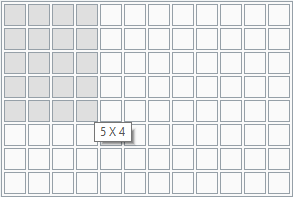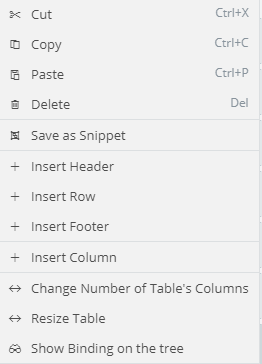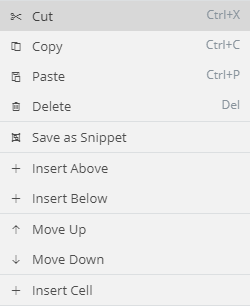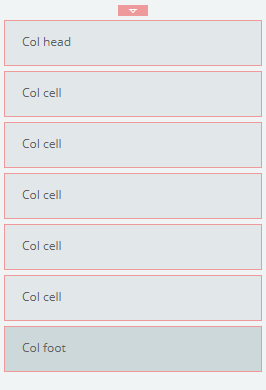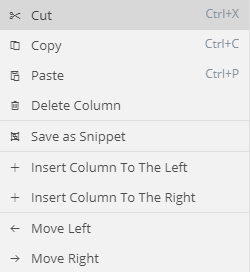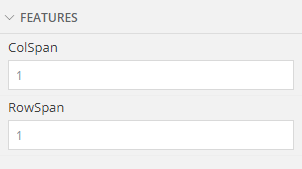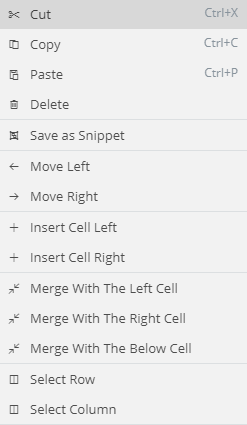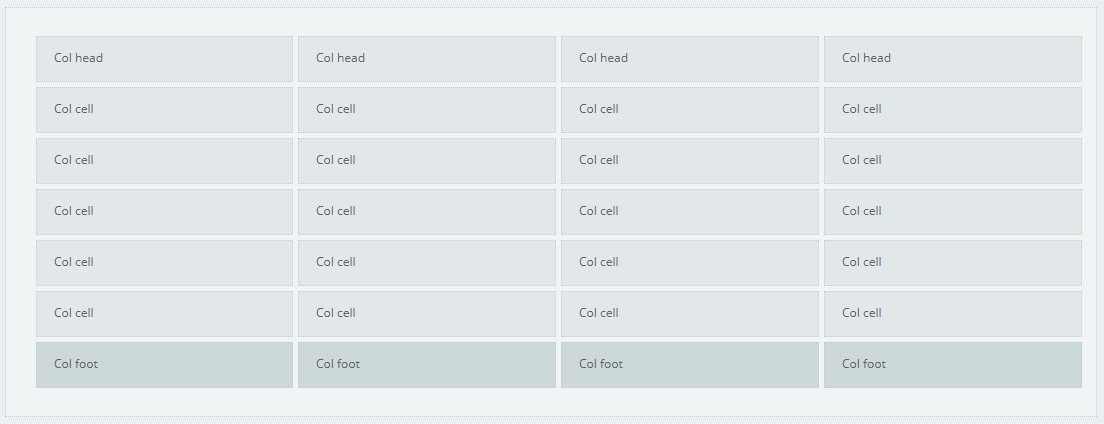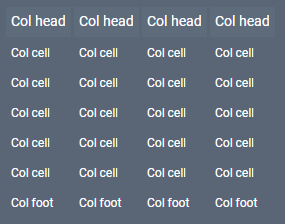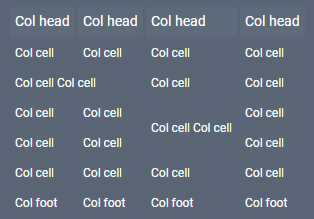Table¶
Introduction¶
Use this control to build containers using a grid-like system.
Description¶
The Table is a container that has Cells placed inside rows and columns. This gives you a grid-like view for representing your data. When you use the Table Control, a model appear with a matrix. You choose the dimensions of the Table from this model. There are many options and actions available, for Rows, Columns and Cells.
Note
Despite the matrix has max dimensions 8x12, you can later freely add as many Rows or Columns you need.
Right Click Actions¶
| Name | Description |
|---|---|
| Cut | |
| Copy | |
| Paste | |
| Delete | |
| Save as Snippet | |
| Insert Header | |
| Insert Row | |
| Insert Foot | |
| Insert Column | |
| Change Number of Table's Column | |
| Resize Table | |
| Show Binding on the tree | |
| Selecr Column |
Row¶
Helper
Helper is the small arrow, at the start of the Row or Column that indicates where we are on the Table. If we press this arrow, a menu will appear with appropriate actions that can be apply at the current Row/Column.
Helper¶
| Name | Description |
|---|---|
| Cut | |
| Copy | |
| Paste | |
| Delete | |
| Save as Snippet | |
| Insert Above | |
| Insert Below | |
| Move Up | |
| Move Down | |
| Insert Cell |
Column¶
Helper¶
| Name | Description |
|---|---|
| Cut | |
| Copy | |
| Paste | |
| Delete | |
| Save as Snippet | |
| Insert Column To The Left | |
| Insert Column To The Right | |
| Move Left | |
| Move Right |
Cell¶
Features¶
| Name | Description |
|---|---|
| ColSpan | Defines the number of Columns a cell should span |
| RowSpan | Defines the number of Rows a cell should span |
Right Click Actions¶
| Name | Description |
|---|---|
| Cut | |
| Copy | |
| Paste | |
| Delete | |
| Save as Snippet | |
| Move Left | |
| Move Right | |
| Insert Cell Left | |
| Inser Cell Right | |
| Merge With The Left Cell | |
| Merge With The Right Cell | |
| Merge With The Below Cell | |
| Selecr Row | |
| Selecr Column |
Navigate from Cell to Row or Column
TODO
Examples¶
Simple Table¶
A 5x4 Table with Header and Footer
Ide¶
Result¶
Merge Table¶
The 5x4 Table with Header and Footer, from above, after we have apply some merges to it's cell.
-
We merge the two first Cells of Row third. We press the first Cell of the third Row and press Right Click. Then from the Available actions we press "Merge With The Right Cell".
-
We merge the forth and fifth Cell of third Column. Right Click on the fourth Cell of the third Column. We press the "Merge With The Bellow Cell" action.