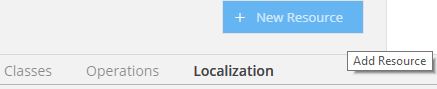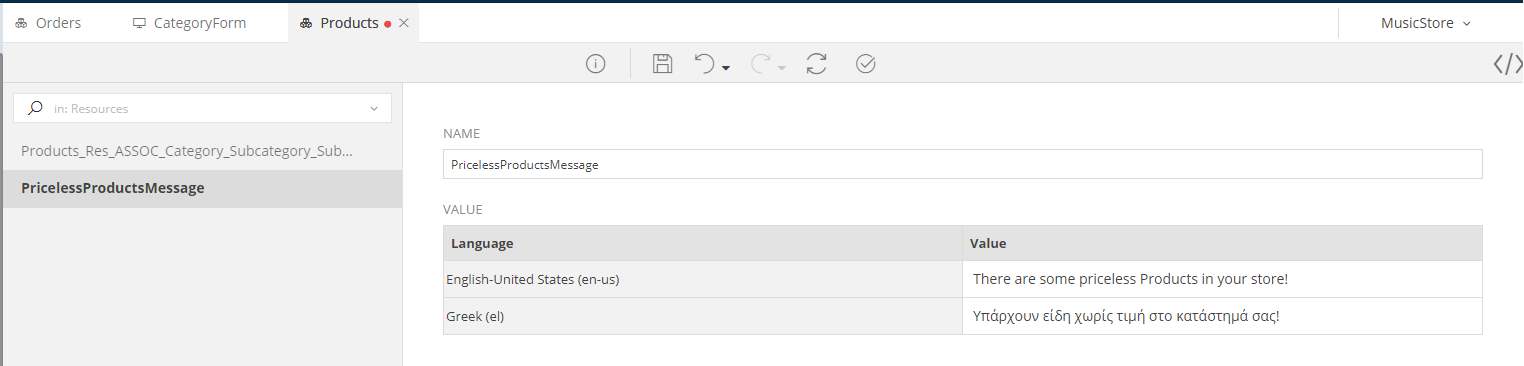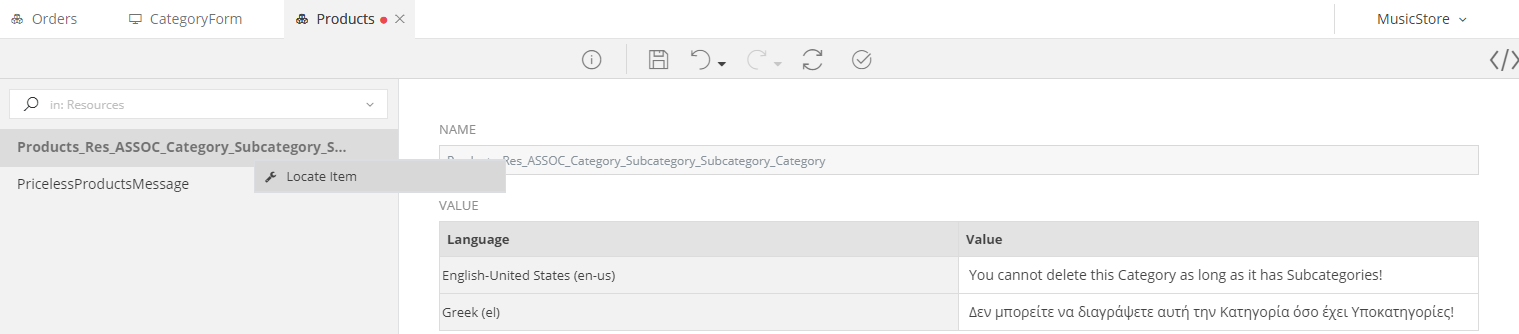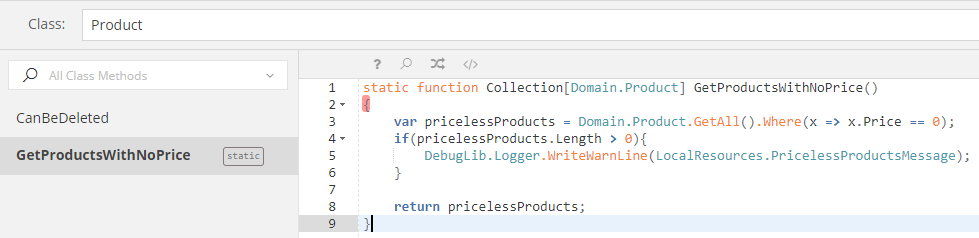Localization¶
Add Localization Item¶
To add a new Localization Resource, hover on the 
Give a unique name to your Resource and then, based on the Languages you have selected for your Application, fill its values.
Pre-Defined Items¶
In some cases, you will see some Localization Resource items that where added for you by zAppDev. For example, if you set a message to be displayed whenever a Restricted object is being deleted, the Resource for that message will appear in the Localization tab of the Class' Business Objects Model.
Such resources cannot be renamed. You can, however, set their values, depending on the Languages you have selected for your Application.
If you right-click on such an Item, you will see a pop-up menu with a Locate Item operation. If you click on it, you will be automatically navigated to the exact place where this Localization Item is used (e.g. at the Restricted Message property of an Association)
Usage¶
After defining your Localization Resources, you can use them in your Business Objects' Model Operations and Classes, using the following syntax:
LocalResources.NAME_OF_YOUR_RESOURCE