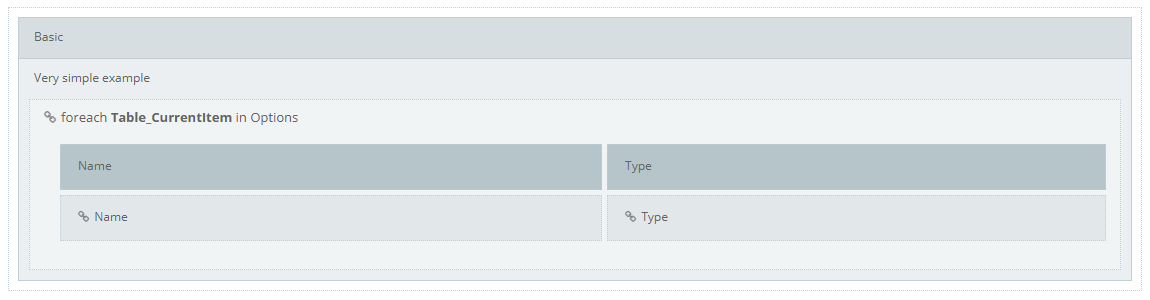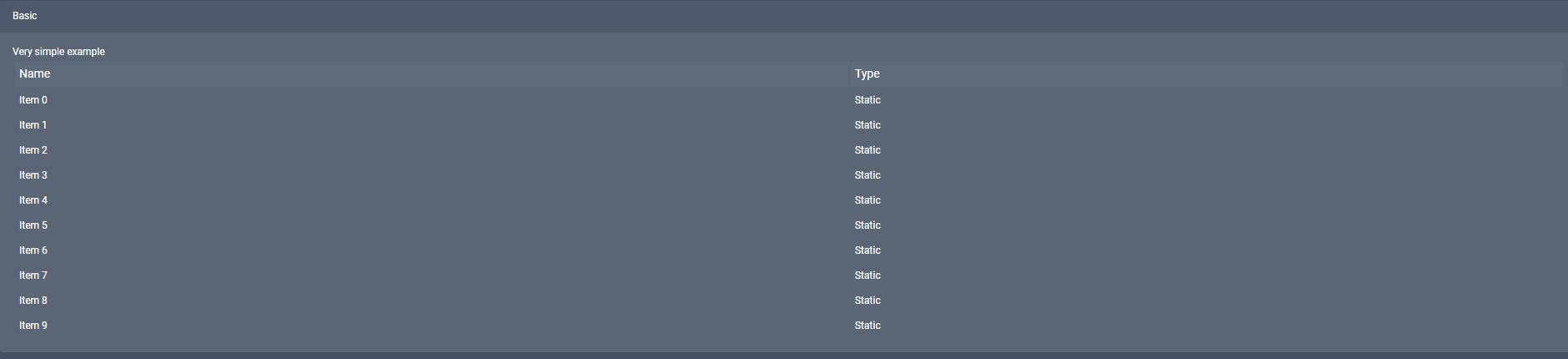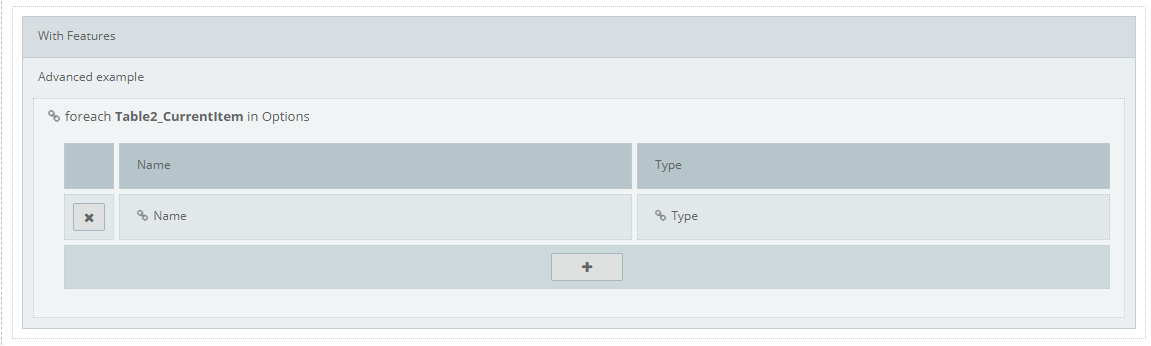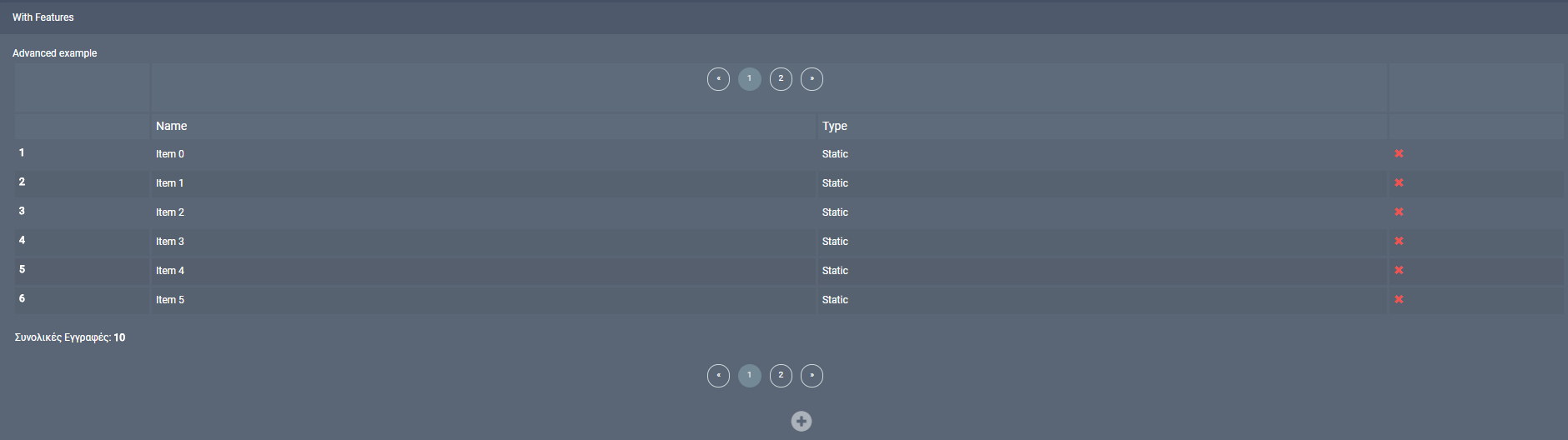Bound Table¶
Introduction¶
Use this control to build a list containers, containers will be filled with a collection of objects.
Description¶
You can represent any number of objects and optionally add or delete objects, every object is contained in a row and each columns represent one attribute . You are able to select which attributes to represent, you can select if you want a paging system so there wont be all data on display at the same time, paging position can be also selected (top, bottom or both), adding a header and a footer is also available. you have options for numbering and changing the tables style and also you can have a one row table where objects are aligned one next to the other.
Options¶
Features¶
| Name | Description |
|---|---|
| Draw rows side by side | Aligning each row next to the previous |
| Include Alternate Rows Style | Changing color of every second row for better visualization |
| Include Numbering | Numbering every row |
| Show Total Records Number | Adding a Label with the total number of objects on the bottom left |
| Does Not Make Form Dirty | Does not enable the Make Dirty indicator |
| Add Row Allowed | Enable button for adding rows |
| Delete Row Allowed | Enable buttons in front of every row for object deletion |
| Delete Multirow Allowed | |
| Show Delete Warning | A warning message will appear when deleting a row |
| Show Multi Warning Allowed | |
| Include Paging | Enable a paging system |
| └ Paging Size | Choose number of rows per page |
| └ Paging Position | Choose in which position the pagination will appear |
Examples¶
Simple table¶
Result¶
Complex table¶
For the example, we have created a table with those features:
- Use of alternate rows style
- Including numbering of the row
- Showing total records number
- Allowing user to add new rows
- Allowing user to remove rows, ask for confirmation
- Display paginator at the both side (top and bottom) and set page size to 6.