Version Control
The color of the square icon in front of each Model, defines the status of that Model in terms of change:
Conflict¶
In case you have uncommited changes in a model and you try to update it you may have a Conflict. You will see this message:
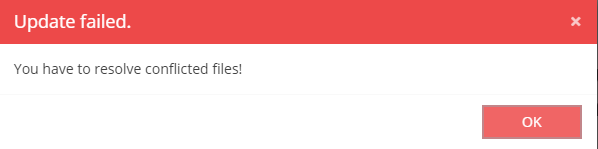
After this you will see on your Navigator this message

Click on it and navigator's filter will set to Conflicted.
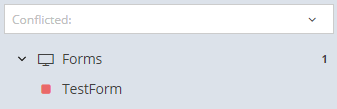
Now with right click on the model you can go to Version Control and select one of the following options:
- Manually Resolve (View the conflicts, deside on how to resolve them, apply resolution manually)
- Resolve Using Mine (Your changes will overwrite the update's changes)
- Resolve Using Theirs (Your changes will be lost)
Warning
Maybe you have uncommited changes in a model and update it without conflict, if your changes are not in the same spot with update's changes




